![]()
DAF FAF Assistant home
на русском языке
DAF/FAF Assistant 1.1 for Windows
About DAF/FAF Assistant
Overview
The DAF/FAF Assistant is a software application that implements two altered auditory feedback techniques: Delayed Auditory Feedback (DAF) and Frequency Altered Feedback also called Frequency-shifting Auditory Feedback (FAF). These techniques are supposed to help people who stutter to improve their speech and gain additional self-confidence.
Altered auditory feedback simply means hearing your own voice in a manner that is slightly different from the way you normally hear it. Using DAF allows the user to hear his or her own voice with a small delay, similar to an echo. FAF allows the user to hear his or her own voice with a shift in the pitch, so the signal heard is either at a slightly higher or slightly lower pitch than the person's own voice.
For many years, it has been known that when people who have stuttering problem speak the same text simultaneously with another speaker (i.e. Choral Speech), they become fluent. The DAF/FAF Assistant allows the user to hear his or her own voice with a slight time delay and a pitch shift and creates the illusion of another speaker speaking at the same time.
How you can get DAF/FAF Assistant 1.1 for Windows:
- Download the program archive
- Send $5 to my Webmoney account Z874026031812
- I tell you password to archive
- Enter password
- Enjoy!
Have any questions? Write me: daf-faf-assistant@narod.ru
Requirements
The DAF/FAF Assistant application requires Windows compatible computer. The application supports Windows 95 (R), Windows 98 (R), Windows ME (R), Windows 2000 (R), and Windows XP (R). The application will not run on Windows NT (R).
The application requires Microsoft DirectX software component to be installed on your computer. Most likely the DirectX is already installed on your computer and you do not have to install it separately. (See Using DAF/FAF Assistant for Windows section below how to check if the DirectX is installed.)
The application requires sound card that supports full-duplex mode under DirectX. Most of the modern sound cards do support this mode. If the sound card does not support full-duplex mode under DirectX you can either obtain updated drivers from the sound card manufacturer or consider upgrading your sound card.
The application requires headphones and a microphone. It is recommended to use a headset that combines stereo or mono headphones and a microphone. The headset with stereo headphones provides better DAF and FAF effect but they are bulky and it is difficult to use them when you are talking on the phone. The headset with mono headphones is better to use with the phone and it usually provides sufficient DAF/FAF effect. These headsets are easily available in any computer store (e.g. RadioShack (TM), Best Buy (TM), etc.). See examples below:


Using DAF/FAF Assistant for Windows
Connect your headset to the computer and run the DAF/FAF Assistant.
Press the Start button and make sure that you hear your voice when you speak. Try to set different setting for the Delay and Frequency Shift and make sure your voice is changed correspondingly.
If you start the application and get the error message Could Not Initialize DirectX then you will have to install the DirectX component on your computer. Open the following link http://www.microsoft.com/windows/directx/downloads/ and follow the instructions to download and install the latest version of the DirectX. You will have to reboot the computer after you installed the DirectX.
If you start the application and get the error message Could Not Create Record Buffer then you most likely have the sound card that does not support full-duplex mode. If the sound card does not support full-duplex mode you can either try to find updated drivers from the sound card manufacturer or consider upgrading your sound card.
If you started the application and did not have any error messages but still you dont hear your voice or you hear your voice without any delay or pitch shift then your have to adjust your sound system settings. (See: Configuring sound card.)
Configuring sound card
The following screen images were taken from Windows XP (R) operating system. If you are using different operating system your screen may look different.
To configure the sound card parameters find the speaker icon on your computer toolbar. It is usually located in the right bottom corner of the screen. Double click the speaker icon and it will open the Volume Control dialog window.
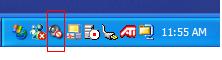
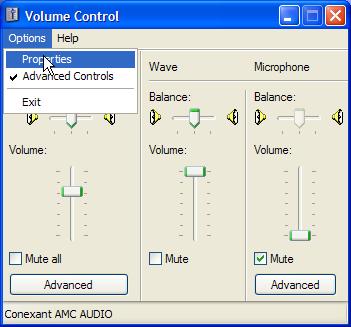
Click on Options|Properties menu item. The properties dialog window will be opened.
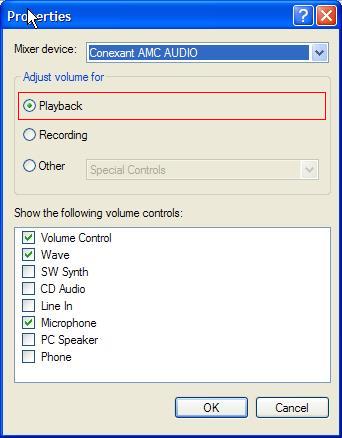
There are two groups of settings: for Playback control and for Recording control. You will have to check or adjust both of them.
Configuring the Playback settings
On the Properties dialog window (see picture above) select Adjust Volume For Playback.
Make sure that Volume Control, Wave, and Microphone items are selected among the others in the Show the following volume controls: list. You can have several other items selected here which is normal.
Click OK button. This will close the Properties dialog window and will update the content on the Volume control dialog window.
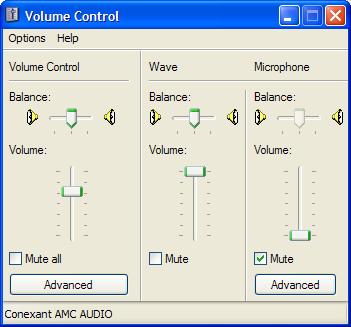
Make sure that you have the following setting in the Volume control dialog Window:
| Volume Control | Volume set near MAX (this is your master volume control. Adjust it to have comfortable sound volume) | "Mute all" is UNCHECKED |
| Wave | Volume set to MAX | "Mute" is UNCHECKED |
| Microphone | Volume set to MIN | "Mute" is CHECKED |
Configuring the Recording settings
Click on Options|Properties menu item again. The properties dialog window will be opened. On the Properties dialog window select Adjust Volume For Recording.
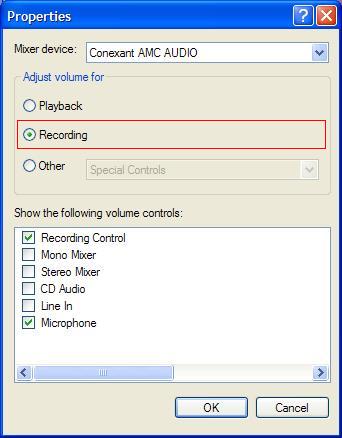
Make sure that Recording Control and Microphone items are selected among the others in the Show the following volume controls: list.
Click OK button. This will close the Properties dialog window and will update the content on the Recording Control dialog window.
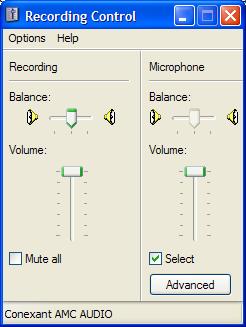
Make sure that you have the following setting in the Recording Control dialog Window:
| Recording | Volume set to MAX | "Mute all" is UNCHECKED |
| Microphone | Volume set to MAX | "Select" is CHECKED |
Close the Recording Control dialog window. You sound system is now configured.
Using the program
You can start using the DAF/FAF Assistant with basic reading exercises. Set the delay value to 50-70 ms and the frequency pitch shift to +/-5 and start reading aloud. You should see noticeable speech improvement. Several researches show that short delay (approximately 50 milliseconds) and/or a moderate frequency shift (approximately one-half octave) immediately reduce stuttering about 75%. Try to work with different delays and frequency shifts to find the optimal values that provide the best fluency for you.
When you are comfortable with the basic reading skills you may want to start experimenting with DAF/FAF Assistant in many different situations. Try to use it when you are reading to someone, speaking with close friends or family members, talking on the phone, doing public presentations.
You can create your own schedule of exercises or contact your speech-language pathologist to discuss the possible ways of incorporating the DAF/FAF techniques to your speech therapy.
You can find more about DAF/FAF techniques in the book 'No Miracle Cures: A Multifactoral Guide to Stuttering Therapy' (free full-text download).
The DAF/FAF Assistant interface is simple and intuitive. There are three gauge controls that are responsible for setting the Delay, Frequency Shift, and the Volume. The Delay has the range of 40 ms to 220 ms. The Frequency Shift has the range of -10 to +10 which corresponds to +/- one-half octave. These intervals are widely used in DAF/FAF speech therapy.
The DAF/FAF Assistant automatically saves configured Delay and Frequency Shift settings when you close the program and restores these settings back when you start the application.
The Start and Stop buttons turn on and off the sound playback.
The Fast FAF checkbox when set turns on the simplified frequency shifting algorithm that can work better on less powerful computers. The standard frequency shifting algorithm (Fast FAF is OFF) provides better sound quality but requires more powerful processor.
The Auto Start checkbox when set will automatically start the sound playback when you start the DAF/FAF Assistant. You may use the Auto Start feature to simplify the launching of the DAF/FAF Assistant. The Windows (R) operating system allows to assign a shortcut key to the DAF/FAF Assistant. So when the user presses the assigned key (e.g. F10) it will launch the configured application. In this case you can start the DAF/FAF Assistant and start the sound playback immediately by simple pressing the assigned shortcut key.
The Actual Delay displays the current delay value computed by the application.
The DAF/FAF Assistant can run in the background or when it is minimized. So you can work in another application and still have the DAF/FAF sound playback on.
How you can get DAF/FAF Assistant 1.1 for Windows:
- Download the program archive
- Send $5 to my Webmoney account Z874026031812
- I tell you password to archive
- Enter password
- Enjoy!
Have any questions? Write me: daf-faf-assistant@narod.ru